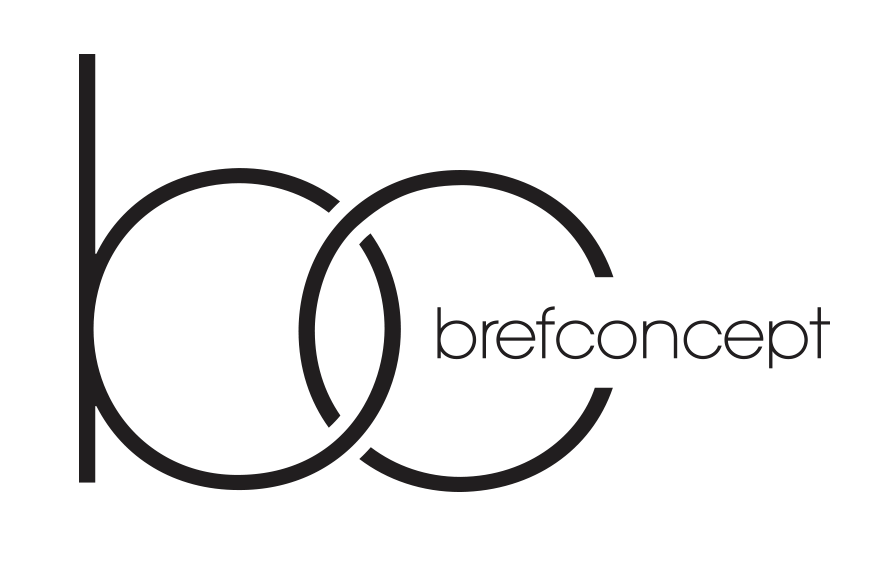Practical Tips and Techniques for Mixing and Mastering – A Complete Guide
Mixing and mastering are two of the most critical stages in music production yet they often remain misunderstood or overlooked by beginners. While mixing involves balancing and enhancing individual tracks to create a cohesive sound mastering ensures the final product is polished consistent and ready for distribution. Together these processes can transform a raw recording into a professional-sounding track that stands out in today’s competitive music industry.
In this guide we will explore practical tips and techniques to help you navigate the complexities of mixing and mastering. Whether you’re working in a professional studio or a home setup understanding the fundamentals of EQ compression panning and limiting is essential. We’ll also discuss how to maintain clarity depth and dynamics in your mix while avoiding common pitfalls that can compromise the quality of your music.
By the end of this article you’ll have a clear roadmap to improve your mixing and mastering skills. From setting up your workspace to applying advanced processing techniques this guide is designed to provide actionable insights for producers and engineers at all levels. Let’s dive into the world of audio refinement and unlock the full potential of your music.
Setting Up Your Workspace for Optimal Results
Acoustic Treatment: Proper acoustic treatment is essential for accurate mixing and mastering. Start by addressing room reflections with bass traps acoustic panels and diffusers. Place bass traps in corners to control low frequencies and position panels at first reflection points to minimize mid and high-frequency issues. Avoid over-damping the room; aim for a balanced sound.
Monitor Placement: Position your studio monitors correctly to achieve a clear and accurate soundstage. Place them at ear level forming an equilateral triangle with your listening position. Ensure they are at least a few feet away from walls to reduce bass buildup. Use isolation pads or stands to decouple monitors from surfaces and prevent vibrations.
Room Layout: Organize your workspace to minimize distractions and optimize workflow. Keep your desk clutter-free with essential tools like your audio interface MIDI controllers and reference monitors within easy reach. Ensure cables are neatly managed to avoid interference and maintain a professional setup.
Lighting and Ergonomics: Proper lighting reduces eye strain during long sessions. Use adjustable non-flickering lights with a neutral color temperature. Invest in an ergonomic chair and desk to maintain good posture and prevent fatigue. Your physical comfort directly impacts your focus and productivity.
Reference Tracks and Calibration: Keep a selection of well-mixed reference tracks in your workspace. Use them to compare your mixes and ensure consistency across different playback systems. Calibrate your monitors to a standard listening level (around 85 dB SPL) to maintain a consistent reference point.
Power and Grounding: Ensure your equipment is powered through a clean stable electrical source. Use a power conditioner to protect against surges and reduce noise. Proper grounding eliminates hums and interference ensuring a clean signal path for your audio gear.
Temperature and Ventilation: Maintain a comfortable room temperature and ensure proper ventilation. Overheating equipment can lead to performance issues while a well-ventilated space keeps you alert and focused during long sessions.
By optimizing your workspace you create an environment that supports precision creativity and efficiency in mixing and mastering. A well-designed setup ensures accurate sound reproduction and enhances your ability to make informed decisions throughout the production process.
Choosing the Right Room Acoustics
Room acoustics play a critical role in mixing and mastering as they directly affect how you perceive sound. A poorly treated room can lead to inaccurate monitoring resulting in mixes that don’t translate well to other playback systems. To achieve professional results focus on optimizing your room’s acoustics.
Start by selecting a room with minimal external noise and symmetrical dimensions. Rectangular rooms are generally preferred as irregular shapes can create unpredictable sound reflections. Avoid rooms with low ceilings or excessive square footage as these can cause standing waves and frequency buildup.
Acoustic treatment is essential for controlling reflections and balancing frequencies. Begin by installing bass traps in the corners to address low-frequency buildup. Place absorption panels on the walls at the first reflection points to reduce mid and high-frequency reflections. Diffusers can be added to the rear wall to scatter sound waves creating a more natural listening environment.
Position your monitors correctly to minimize acoustic issues. Place them at ear level forming an equilateral triangle with your listening position. Ensure they are away from walls to avoid bass reinforcement and phase cancellation. Use isolation pads or stands to decouple the monitors from surfaces reducing vibrations.
Test your room’s acoustics using measurement tools like a spectrum analyzer or room correction software. These tools help identify frequency imbalances and problematic resonances. Adjust your treatment and monitor placement based on the results to achieve a more accurate sound.
Finally consider the room’s overall ambiance. Avoid overly dead or overly live acoustics. A balanced room with controlled reflections and even frequency response ensures that your mixes and masters will sound consistent across different playback systems.
Positioning Your Monitors Correctly
Proper monitor placement is crucial for achieving accurate sound reproduction during mixing and mastering. Incorrect positioning can lead to phase issues frequency imbalances and a skewed stereo image. Follow these guidelines to ensure optimal monitor placement.
Start by placing your monitors at ear level ensuring the tweeters align with your ears. This minimizes frequency response discrepancies caused by off-axis listening. Position the monitors symmetrically forming an equilateral triangle with your listening position. The distance between the monitors and your head should be equal to the distance between the monitors themselves.
Maintain a clear line of sight between the monitors and your ears. Avoid placing objects that could obstruct sound waves such as computer screens or equipment racks. Angle the monitors inward typically between 30 to 60 degrees to direct sound toward your listening position.
Consider the room’s acoustics when positioning monitors. Place them away from walls to reduce bass buildup and use acoustic treatment to minimize reflections. If wall placement is unavoidable use bass traps and diffusers to mitigate issues.
Below is a table summarizing key monitor placement parameters:
| Parameter | Recommended Value |
|---|---|
| Monitor Height | Tweeters at ear level |
| Distance Between Monitors | Equal to distance from listening position |
| Angle of Monitors | 30 to 60 degrees inward |
| Distance from Walls | At least 1-2 feet (30-60 cm) |
Regularly test your setup using reference tracks and room analysis tools. Adjust positioning as needed to achieve a balanced and accurate soundstage. Proper monitor placement is the foundation of reliable mixing and mastering.
Calibrating Your Audio Interface
Properly calibrating your audio interface is a critical step in achieving accurate sound reproduction during mixing and mastering. Incorrect calibration can lead to distorted signals improper gain staging and unreliable monitoring. Follow these steps to ensure your audio interface is set up correctly.
1. Check Input and Output Levels
- Ensure your audio interface’s input and output levels are set to unity gain (0 dB) by default.
- Use a reference tone (e.g. 1 kHz sine wave at -18 dBFS) to verify the levels.
- Adjust the gain knobs on your interface to match the reference tone without clipping.
2. Set the Correct Sample Rate and Bit Depth
- Choose a sample rate (e.g. 44.1 kHz 48 kHz or higher) based on your project requirements.
- Set the bit depth to 24-bit for optimal dynamic range and headroom.
- Ensure your DAW and audio interface settings match to avoid sample rate mismatches.
3. Calibrate Monitor Outputs
- Play a reference track through your monitors at a moderate volume.
- Use an SPL meter to measure the sound pressure level at your listening position.
- Adjust the monitor volume on your audio interface to achieve a consistent listening level (e.g. 85 dB SPL).
4. Test for Latency
- Check the latency settings in your audio interface’s control panel or software.
- Use your DAW’s latency compensation tools to minimize delay during recording and playback.
- Test with real-time monitoring to ensure no noticeable delay during performance.
5. Verify Signal Path Integrity
- Connect your audio interface to all external devices (e.g. microphones instruments MIDI controllers).
- Test each input and output channel to ensure no signal degradation or noise.
- Use balanced cables to minimize interference and maintain signal quality.
By following these steps you can ensure your audio interface is properly calibrated providing a reliable foundation for mixing and mastering. Regularly check and recalibrate your setup to maintain optimal performance.
Balancing Levels and Panning in Your Mix
Balancing levels and panning are fundamental steps in creating a professional mix. Proper level balancing ensures that each element sits well in the mix while panning helps create a sense of space and depth. Start by setting the volume of the most important element typically the lead vocal or main instrument to a comfortable level. Use this as a reference point to adjust the levels of other tracks.
When balancing levels focus on the relationship between elements. For example ensure the rhythm section (drums and bass) provides a solid foundation without overpowering the melody. Use volume automation to maintain consistency especially for dynamic performances. Avoid pushing faders too high; leave headroom for the mastering stage.
Panning is essential for creating a wide and immersive stereo image. Place elements strategically across the stereo field to avoid clutter in the center. For instance pan rhythm guitars slightly left and right keep the bass and kick drum centered and spread backing vocals or effects to the sides. Use subtle panning for subtlety and extreme panning for dramatic effects but always ensure the mix remains balanced when summed to mono.
Regularly check your mix in mono to identify phase issues and ensure compatibility across playback systems. Use reference tracks to compare your balance and panning decisions. Remember a well-balanced mix with thoughtful panning lays the foundation for a polished and professional final product.
How to Avoid Clashing Frequencies
Clashing frequencies occur when multiple instruments or sounds occupy the same frequency range creating a muddy or unclear mix. To avoid this start by identifying the dominant frequency ranges of each element in your track. Use an equalizer (EQ) to carve out space for each instrument ensuring they don’t compete for the same sonic territory.
Begin with the low end. Bass instruments and kick drums often share the sub-bass and low-mid frequencies. Use a high-pass filter on non-bass elements to remove unnecessary low frequencies. For the kick and bass decide which element will dominate the sub-bass range and adjust the other accordingly. Sidechain compression can also help the kick cut through without clashing.
In the midrange focus on separating vocals guitars synths and other melodic elements. Use subtractive EQ to reduce overlapping frequencies. For example if a guitar and vocal share the same midrange slightly cut the guitar’s frequencies where the vocal sits to make the vocal stand out. Panning can also help by placing conflicting elements in different stereo positions.
High frequencies are critical for clarity and brightness. Avoid excessive boosting in the same range for multiple instruments as this can lead to harshness. Use a spectrum analyzer to visualize frequency overlaps and make precise adjustments. De-essing vocals and reducing harsh frequencies in cymbals or hi-hats can prevent ear fatigue and maintain balance.
Finally consider the arrangement itself. A well-structured arrangement with distinct roles for each instrument reduces the need for aggressive EQing. If two elements consistently clash consider reworking the arrangement or sound design to ensure each part has its own space in the frequency spectrum.
Using Panning to Create Space
Panning is a powerful tool in mixing that allows you to position sounds within the stereo field creating a sense of space and depth in your track. By strategically placing elements to the left right or center you can avoid clutter and make your mix sound more professional and immersive.
Start by identifying elements that can benefit from panning. For example rhythm guitars backing vocals and percussion often work well when panned to the sides while the bass kick drum and lead vocals typically stay centered to maintain focus. Use subtle panning for a natural feel or extreme panning for creative effects.
When using FL Studio is the best digital studio for beatmaking take advantage of its intuitive panning controls and visual feedback. Experiment with automation to move sounds dynamically across the stereo field adding movement and interest to your mix.
| Element | Recommended Panning |
|---|---|
| Kick Drum | Center |
| Snare Drum | Slightly Off-Center |
| Hi-Hats | Left or Right (10-30%) |
| Rhythm Guitars | Hard Left and Right |
| Backing Vocals | Left and Right (50-70%) |
| Lead Vocals | Center |
Remember to check your mix in mono to ensure that panning doesn’t cause phase issues or imbalance. Proper panning enhances clarity separation and the overall listening experience making your track stand out.
Setting Volume Levels for Clarity
Properly setting volume levels is crucial for achieving clarity in your mix. Without balanced levels individual elements can clash causing muddiness or masking important details. Follow these steps to ensure your mix remains clear and well-defined.
- Start with the Foundation: Begin by setting the volume of the most important element typically the kick drum or lead vocal. This serves as the anchor for the rest of the mix.
- Use Reference Tracks: Compare your mix to professionally mastered tracks in the same genre. This helps you gauge appropriate volume relationships between elements.
- Balance Elements Gradually: Introduce one track at a time adjusting its volume relative to the foundational element. Avoid pushing levels too high; leave headroom for mastering.
- Focus on Frequency Clashes: If two elements occupy the same frequency range lower the volume of the less critical one to prevent masking.
When setting levels consider the following techniques:
- Panning for Space: Use panning to separate elements in the stereo field reducing the need for excessive volume adjustments.
- Automate Volume Changes: Apply volume automation to highlight key moments or ensure consistent levels throughout the track.
- Check at Low Volume: Listen to your mix at a low volume to identify imbalances. If elements disappear or dominate revisit their levels.
- Use EQ and Compression: Instead of relying solely on volume use EQ to carve out space and compression to control dynamics enhancing clarity.
Finally always monitor your mix on multiple playback systems to ensure volume levels translate well across different environments. Clarity in your mix starts with thoughtful volume balancing so take the time to get it right.
FAQ:
What are the most common mistakes beginners make when mixing audio?
Beginners often make a few key mistakes when mixing audio. One common error is overloading the mix with too many elements which can make it sound cluttered. Another mistake is not paying enough attention to levels leading to imbalanced tracks. Additionally many beginners rely too heavily on effects like reverb and delay without understanding how to use them properly which can muddy the sound. Finally neglecting the importance of proper monitoring and room acoustics can result in mixes that don’t translate well to other playback systems.
How can I achieve a balanced frequency spectrum in my mix?
To achieve a balanced frequency spectrum start by using EQ to carve out space for each instrument. For example cut low frequencies from instruments that don’t need them like guitars or vocals to make room for the bass and kick drum. Use high-pass filters to remove unnecessary low-end rumble. Pay attention to the midrange as this is where most instruments compete. Use panning to separate elements spatially and avoid boosting too many frequencies in the same range. Regularly reference your mix on different speakers or headphones to ensure it sounds good across various systems.
What’s the difference between mixing and mastering and why are both important?
Mixing involves blending individual tracks together to create a cohesive sound. This includes adjusting levels panning EQ and effects to ensure each element sits well in the mix. Mastering on the other hand is the final step where the mixed track is polished and prepared for distribution. It involves fine-tuning the overall sound ensuring consistency across an album and optimizing the track for different playback systems. Both are crucial because mixing shapes the sound of the music while mastering ensures it sounds professional and translates well across all listening environments.
How can I make my master sound louder without causing distortion?
To make your master louder without distortion use a combination of compression and limiting. Start by applying gentle compression to control dynamic range and bring up quieter parts. Then use a limiter to increase the overall loudness but be careful not to push it too hard as this can cause clipping and distortion. Ensure your mix has enough headroom before mastering and avoid over-compressing individual tracks during mixing. Additionally check your master on different systems to ensure it maintains clarity and punch at higher volumes.